How To Send Event Invitations Using WhatsApp?
In this guide, we will show you how to send invitations for your events through WhatsApp.
Getting Started
To do this, you will need to install rocketsend.io extension to your Chrome browser.
Just head to Rocketsend.io WA Sender, click the 'Install Chrome Extension'. You will be redirected to the Chrome Extension store page of rocketsend.io. Click “Add To Chrome”.
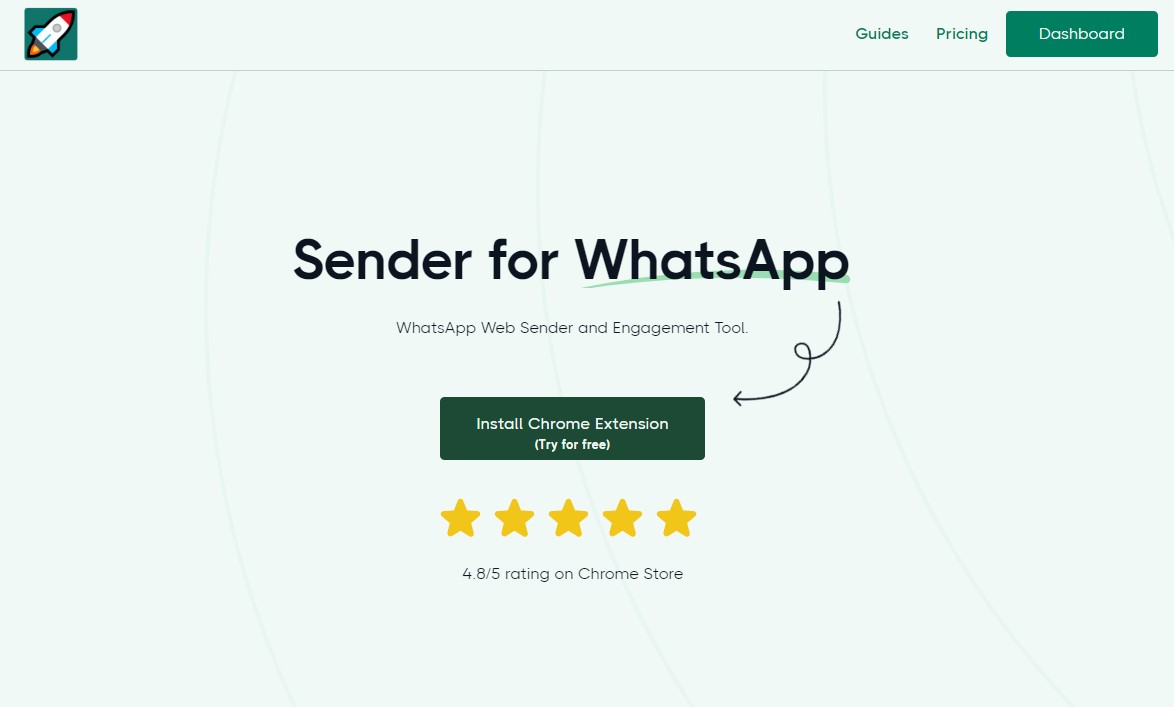
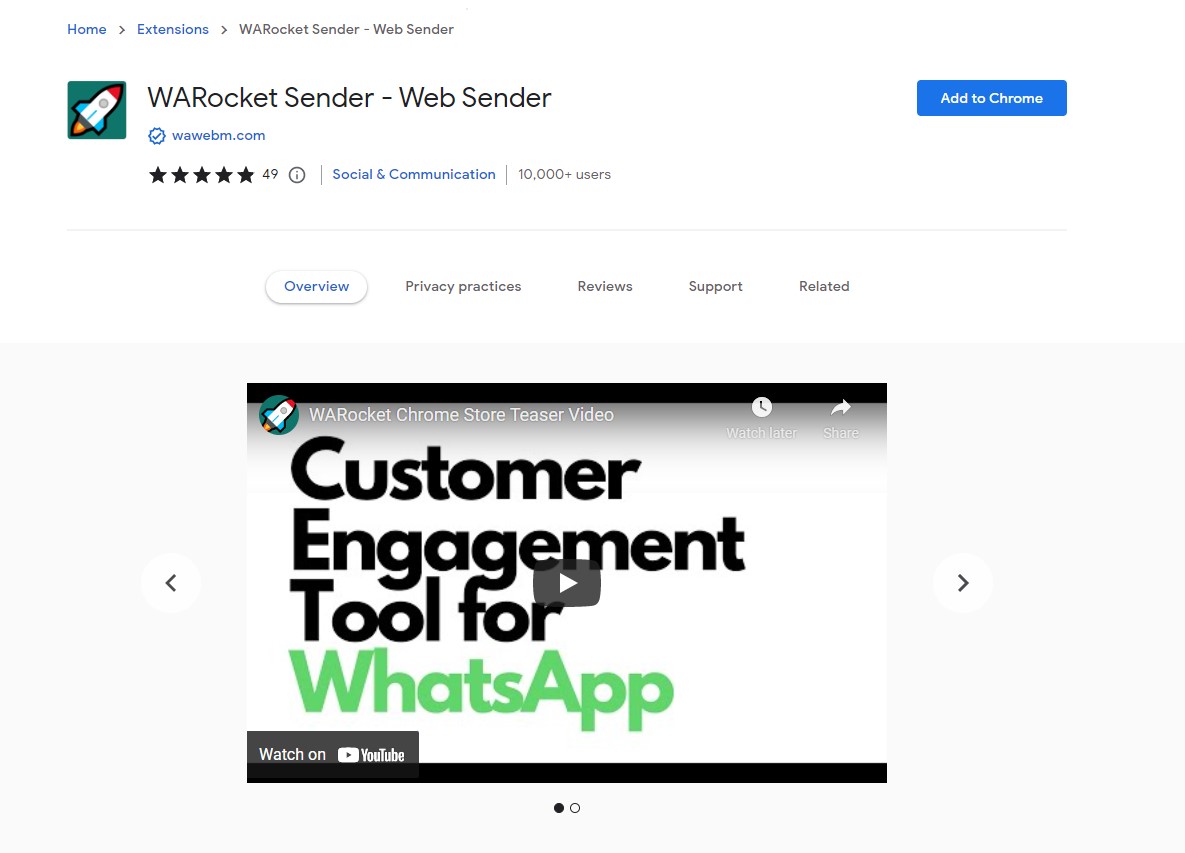
Next Step: Powerful Customization Through Excel Sheet
With rocketsend.io, you can customize messages right in MS Excel Sheet (or Google Sheet), for easier editing and updating. This can allow you to faster organize your contacts and the message you are about to send.
For this guide, as an example, let’s create this invitation message for a public webinar through WhatsApp:
“Good day, Sam! Your role as a Business Analyst is no exemption to the everyday work stress. And it is important for us to know how to healthily deal with everyday challenges that we face. In line with this, we would like to invite you to our upcoming webinar entitled ‘Managing Stress In The Workplace’ on January 23, 2023. This is FREE for all our members. You can reserve a slot by sending us your complete details through WhatsApp. We wish you a great day as you conquer mountains! #MSTW2023”
Step 1: Create the file
Open MS Excel, and create the headers for 'Phone Numbers' and the 'Name' for each. You can customize the header name in whatever way you want.
After that, fill out the sheet. Key in the numbers and the name of the people you want to send the invitation to.
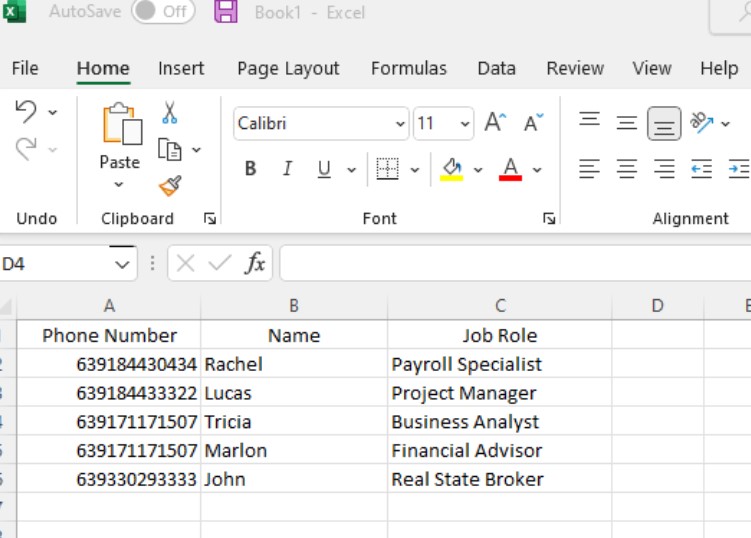
You can also include additional columns to make the message more personalized. In this example, we will create a column named “Job Role” to depict the job role of the people we want to send the message to.

Step 2: Save the file in CSV format
After filling out the details needed, save the file in CSV format. To do this, click
File > Save As > Choose the location you want to save the file to.
Then enter the file name that you want > Click the file type dropdown and select “CSV (Comma delimited) (.csv)” > Click the Save button
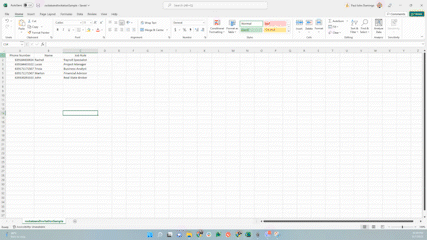
Step 3: Upload The CSV file
Head to your WhatsApp Web, and click the Sender button. The rocketsend.io pane will appear on the top right corner of your browser
Click the Upload CSV button, and select the file you saved earlier.
Step 4: Map The Values
Rocketsend.io will send messages one by one according to the mapped column where it should get the phone numbers to use. To properly map the phone numbers for the message sending, click the dropdown for Select column with phone numbers, and select the column where the phone numbers are prepared earlier.
After doing this, rocketsend.io will show you the retrieved phone numbers from the file uploaded for double checking and verification before sending the message.
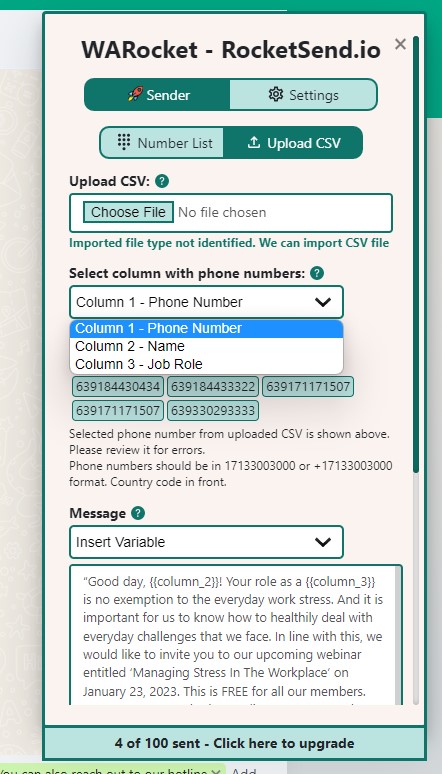
Step 5: Customize and personalize the message
Now for the fun part, after mapping the phone number, we can now create our message.
Remember the message we are trying to create? We will construct the message with dynamic variables based on the file we uploaded. In our example message, we will make the name and the job role for the message unique for each message sent.
To do this, go to the Message section of rocketsend.io. Copy paste the message template, and customize the message based on the variables. In this case, we will insert the NAME and the JOB ROLE.
Step 6 (optional): Attach images / documents
As an additional appeal to the invitation, you can also create supporting graphic posters for the event to make it more visually appealing for your target audience.
Just click the Send Attachment toggle button, and click the Attach Image button.
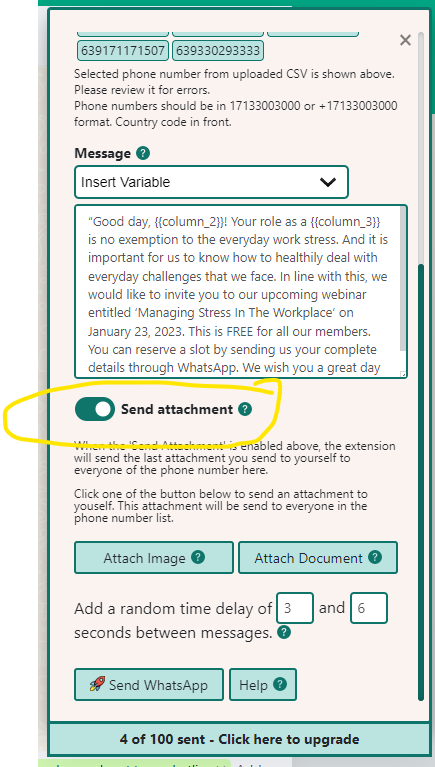
After all has been set, click the Send WhatsApp button to send your message. Wait for the processing to finish, and that’s it! You’ve successfully sent your event invitation with rocketsend.io.
Conclusion
Event invitations for engagement are now easier with the message customization feature of rocketsend.io. With this lightweight yet powerful Chrome extension, you can organize your engagement events with ease and comfort.
Curious to discover what are the other things rocketsend.io can do? Check out more of our guide articles to know more.
.svg)


.png)
.png)
.png)
.png)