How To Use WhatsApp for Team Productivity
How To Use WhatsApp for Team Productivity?
In any organization, efficient internal communication is the backbone of productivity. Teams must stay informed and aligned on projects, goals, and daily updates. However, emails can often go unread, and traditional methods like meetings may waste time.
Enter WhatsApp—already a part of your employees’ daily lives. By pairing WhatsApp with RocketSend.io, businesses can streamline team updates, ensuring critical information reaches the right people instantly and effectively. This guide explains how to harness these tools for seamless internal communication.
Why Use WhatsApp for Team Updates?
WhatsApp is more than a casual messaging app; it’s a robust tool for internal communication. Here’s why businesses are embracing it:
- Immediate Delivery: WhatsApp ensures real-time communication. Whether it’s a schedule change or a project update, your team gets notified instantly.
- Wide Accessibility: Employees across locations and departments can stay connected on a single platform.
- Rich Media Support: Share project files, presentations, or videos directly in the chat.
- Low Learning Curve: Teams already familiar with WhatsApp require minimal training to use it effectively.
- Group Messaging: Create specific groups for departments, teams, or projects to maintain organized communication.
How RocketSend.io Enhances Internal Communication
RocketSend.io complements WhatsApp by offering powerful features tailored to business needs. Here’s how:
- Group Segmentation: Create and manage groups for different teams, projects, or roles.
- Message Scheduling: Automate updates to ensure they’re sent at the right time.
- Template Library: Use pre-designed templates for routine announcements, like meeting reminders or policy updates.
- Analytics: Track message delivery and engagement rates to ensure communication is effective.
Step-by-Step Guide: Sending Team Updates with RocketSend.io
Step 1: Set Up RocketSend.io
Register on RocketSend.io and link it to your WhatsApp Business API account. Ensure your team’s contact details are updated in the platform.
Step 2: Segment Teams into Groups
Just go to rocketsend.io and add the extension to your Chrome browser

After adding the extension to your Chrome browser, head to your WhatsApp Web. The rocketsend.io pane will appear on the upper right corner of the page.

Step 3: Craft a Clear Message
- Keep your message concise and actionable. For example:
“Hi Team, please note that tomorrow’s meeting will start at 10 AM instead of 9 AM. Updated agenda attached.”
Step 4: Add Attachments
- Include relevant files, such as project updates, performance metrics, or slides.
- Use WhatsApp’s multimedia capabilities to share videos for company-wide announcements.
Step 5: Schedule or Send Immediately
Organizing Your Team Information
For effective communication and collaboration, start by organizing your team members’ contact information in a structured Excel file. Properly formatted data ensures seamless integration with RocketSend.io and allows you to deliver personalized updates that enhance productivity and teamwork.
Required Contact Information:
- Team Member Phone Numbers:some text
- Include the correct country codes (e.g., +44 for the UK, +1 for the USA).
- Format numbers cleanly without spaces, dashes, or brackets for compatibility.
- Follow international standards to ensure error-free delivery.
- Team Member Names:some text
- Include first and last names for a more personalized communication style.
- Ensure consistent formatting across all entries for professionalism.
Pro Tip: Before uploading your data to RocketSend.io, verify the following:
- All phone numbers include accurate country codes and are free from special characters.
- Names are properly spelled and formatted.
- The dataset is clean, standardized, and ready for integration.
Organizing your data this way ensures RocketSend.io can automate and personalize your updates effectively, fostering professional and clear communication within your team.

Saving Your Data as a CSV File
Once your team data is organized, save it in a CSV format for easy upload to RocketSend.io:
- Open your spreadsheet in Excel.
- Click ‘File’ and select ‘Save As’.
- Choose ‘CSV (Comma delimited)’ from the file type dropdown menu.
- Name your file, e.g., “team_updates”.
- Click ‘Save’.
Note: If Excel prompts you about compatibility issues, click ‘Yes’ to proceed. Your CSV file is now ready for upload.
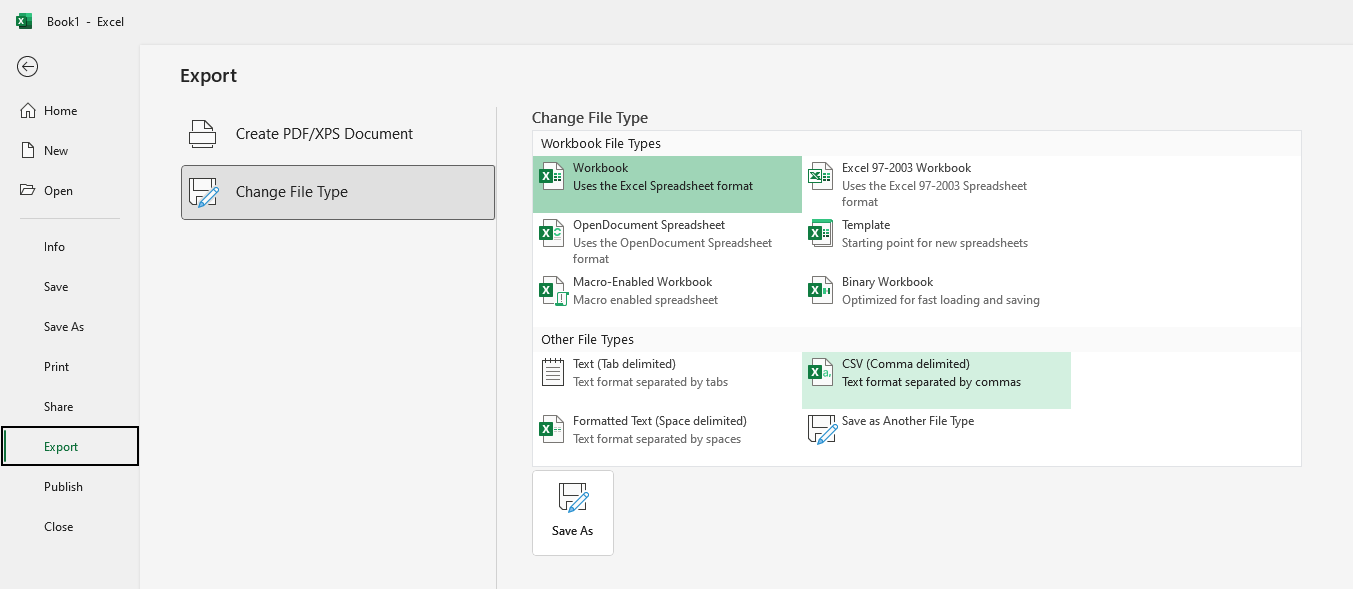
Uploading Your CSV File to RocketSend.io
To send automated updates or messages to your team, upload your prepared CSV file to RocketSend.io:
- Open the RocketSend.io dashboard on WhatsApp Web.
- Click the ‘Upload CSV’ button located at the top-right corner.
- Navigate to your saved CSV file and select it.
- Confirm your file to complete the upload process.
Your team contact database will now be ready for message customization and delivery.

Mapping Your Data for Personalized Team Updates
RocketSend.io allows you to map your uploaded data to its messaging fields for accuracy and personalization:
- Locate the ‘Number’ field in the mapping interface.
- Use the dropdown menu to select the column containing phone numbers from your file.
- Map other fields, such as names or custom variables like project details or deadlines.
This mapping step ensures that RocketSend.io knows how to use your data to create tailored messages for each team member.

Customizing Team Messages with Variables
RocketSend.io makes it simple to craft personalized updates using data variables from your file:
- While creating your message, click the ‘Insert Variable’ dropdown.
- Select a column from your CSV file, such as {{team_member_name}}, to dynamically personalize the message.
Example Template:
Hi {{team_member_name}}, here’s a quick update on our project: {{project_name}}. Your next task is due by {{deadline}}. Let us know if you have any questions. Great work so far!
When sent, variables will be automatically replaced with each team member’s details, making messages feel personal and relevant.

Sending Your Team Updates
- Review your message template to ensure all variables are correctly mapped and the content is accurate.
- Click the ‘Send WhatsApp’ button to launch your campaign.
RocketSend.io will process and send your messages to each team member, ensuring everyone receives personalized updates on time.

Alternative: Using Google Sheets for CSV Files
If you prefer Google Sheets over Excel, follow these steps to prepare your data:
- Organize your team contact details in Google Sheets.
- Go to File > Download > Comma Separated Values (.csv) to export your data.
- Upload the CSV file to RocketSend.io and proceed with the same steps for mapping and sending your messages.
Step 6: Monitor Engagement
- Use RocketSend.io’s analytics to track delivery rates and identify if some team members missed the message.
- Follow up with reminders if necessary.
Examples of Effective Team Update Messages
Example 1:
“Hi Sales Team, here’s the updated client pitch deck for your review. Please share feedback by 5 PM today. [Attachment: Sales_Pitch_Deck.pdf]”
Example 2:
“Reminder: The HR session on company benefits starts at 3 PM in the main hall. Please be on time. [Link to join virtually: Zoom link]”
Example 3:
*“Good morning, Project Alpha Team. Here are today’s deliverables:
- Finalize UI designs.
- Submit QA test results.
- Prepare for tomorrow’s client call at 2 PM.
Let’s aim for 100% completion. Go, team!”*
Best Practices for Using WhatsApp for Internal Communication
- Set Clear Communication Guidelines:
Establish rules for group chats, such as using them only for work-related discussions during office hours. - Use Professional Language:
WhatsApp may feel casual, but keep the tone professional to maintain a productive environment. - Avoid Overloading with Messages:
Consolidate updates into a single, concise message to prevent message fatigue. - Schedule Regular Updates:
Create a routine for daily or weekly updates to ensure consistency. - Enable Two-Way Communication:
Encourage team members to ask questions or provide feedback through the platform.
How RocketSend.io Handles Confidential Information
For businesses concerned about data security, RocketSend.io offers secure solutions. Your team updates are encrypted, and you retain full control over who receives the information. By integrating WhatsApp Business API, you ensure your messages comply with global privacy standards, such as GDPR.
Scenarios Where WhatsApp for Team Updates Works Best
- Daily Briefings:
Share the day’s priorities, such as deliverables, meeting schedules, or updates. - Policy Changes:
Notify employees of changes to workplace policies, ensuring everyone is informed. - Crisis Management:
Quickly communicate urgent information, such as weather-related office closures. - Onboarding New Employees:
Create a WhatsApp group for new hires, providing them with resources, schedules, and a platform for questions.
Conclusion
In a fast-paced work environment, clear and effective communication is non-negotiable. WhatsApp, paired with RocketSend.io, provides businesses with the tools they need to stay connected and informed. Whether you’re coordinating projects, sharing updates, or addressing crises, RocketSend.io ensures your messages are delivered efficiently and professionally.
Start streamlining your internal communication today with RocketSend.io and see the difference in team alignment and productivity.
.svg)


.png)
.png)
.png)
.png)