How to send WhatsApp messages from vCard?
Are you looking for an easy way to send your contact information to someone on WhatsApp? Perhaps you're tired of manually typing in all the details or sending a screenshot of your contact card. Fortunately, you can now send a vCard, also known as a contact card, directly from WhatsApp. In this article, we'll explain how to send WhatsApp messages from vCard, step by step.
What is a vCard?
Before we dive into how to send vCards on WhatsApp, let's first discuss what a vCard is. A vCard is an electronic business card that contains contact information such as your name, phone number, email address, and other relevant details. It's commonly used to exchange contact information with others electronically.
vCards can be created and shared on various platforms, including email, messaging apps, and social media. They can be easily accessed and imported into a contact list or address book, making it easy to stay in touch with the people you meet.
Benefits of Using vCards
vCards offer a number of benefits for both personal and professional use. Here are some of the key advantages of using vCards:
Efficient exchange of contact information
One of the main benefits of vCards is that they allow for the efficient exchange of contact information. Instead of manually typing in contact details or taking a screenshot of a contact card, you can quickly and easily share a vCard with someone via email or messaging apps like WhatsApp.
Easily import contacts
When you receive a vCard, you can easily import the contact information into your address book or contact list. This saves time and ensures that the contact details are accurate and up to date.
Customizable
vCards can be customized to include additional details beyond basic contact information. You can include your company logo, a profile picture, links to social media profiles, and more. This allows you to create a professional and visually appealing contact card.
Professional use
vCards are particularly useful for professional use, such as networking events, conferences, and business meetings. They allow you to exchange contact information quickly and efficiently, without the need for paper business cards.
Eco-friendly
Using vCards is more environmentally friendly than traditional paper business cards. By using electronic contact cards, you can reduce waste and promote sustainability.
In addition to the benefits, there are a variety of ways to use vCards:
Networking
vCards are commonly used for networking events and conferences. They allow you to easily exchange contact information with other professionals, without the need for paper business cards.
Email signatures
You can add a vCard to your email signature, making it easy for others to add you to their contact list. This is particularly useful for business emails.
Social media profiles
You can include a link to your vCard in your social media profiles, making it easy for others to access your contact information.
Electronic signature
You can add a vCard to your electronic signature, making it easy to share your contact information in emails or other electronic communications.
Business meetings
vCards are a useful tool for business meetings, allowing you to quickly exchange contact information with clients or colleagues.
Step-by-Step Guide to Sending WhatsApp Messages from vCard
Now, let's go through the steps on how to send WhatsApp messages from vCard.
You can send WhatsApp messages from vCard by converting the file to CSV, and using rocketsend.io’s Upload CSV feature, you can send messages with ease across the contact list without going through them one by one.
One of the standout features of rocketsend.io is its ability to personalize messages. With the platform, businesses can easily create and send customized messages to their customers, adding a personal touch to their interactions. The platform allows businesses to use customer information to create tailored messages that resonate with their audience. This personalized approach helps to build customer loyalty and engagement, ultimately leading to increased sales and revenue.
To send WhatsApp messages from vCards, just go to rocketsend.io and add the extension to your Chrome browser

Once you have added the extension to your Chrome browser, navigate to WhatsApp Web. You will notice that the rocketsend.io pane appears on the upper right-hand corner of the page. This provides easy access to the platform's powerful features, allowing you to customize messages and more. The user-friendly interface ensures that you can easily navigate and utilize the platform to its full potential.

The following step involves converting the VCF file to a CSV format. There are several ways to do this, including using online converters. Simply search for "vcard to csv" and you will find a range of online tools available for this purpose.
Alternatively, you can upload your VCF file to Google Contacts and download it again in CSV format. This approach is quick and easy, as it allows you to convert the file in just a few clicks. Once you have downloaded the file in CSV format, you can easily import it into any spreadsheet or contact management tool.
To upload your contacts to Google Contacts, simply navigate to contacts.google.com and click on the Import button located on the left-hand side of the page. From there, select the file containing your contacts and click on the Upload button to save them to your Google account. This process is quick and easy, and allows you to easily manage and access your contacts from any device.

Once you have made the necessary changes to your contact list, you can download it again using the Export option. To do this, navigate to the same page where you made the changes, and click on the Export button located on the left-hand side of the screen. From there, simply select the CSV file format and your updated contact list will be downloaded to your device.
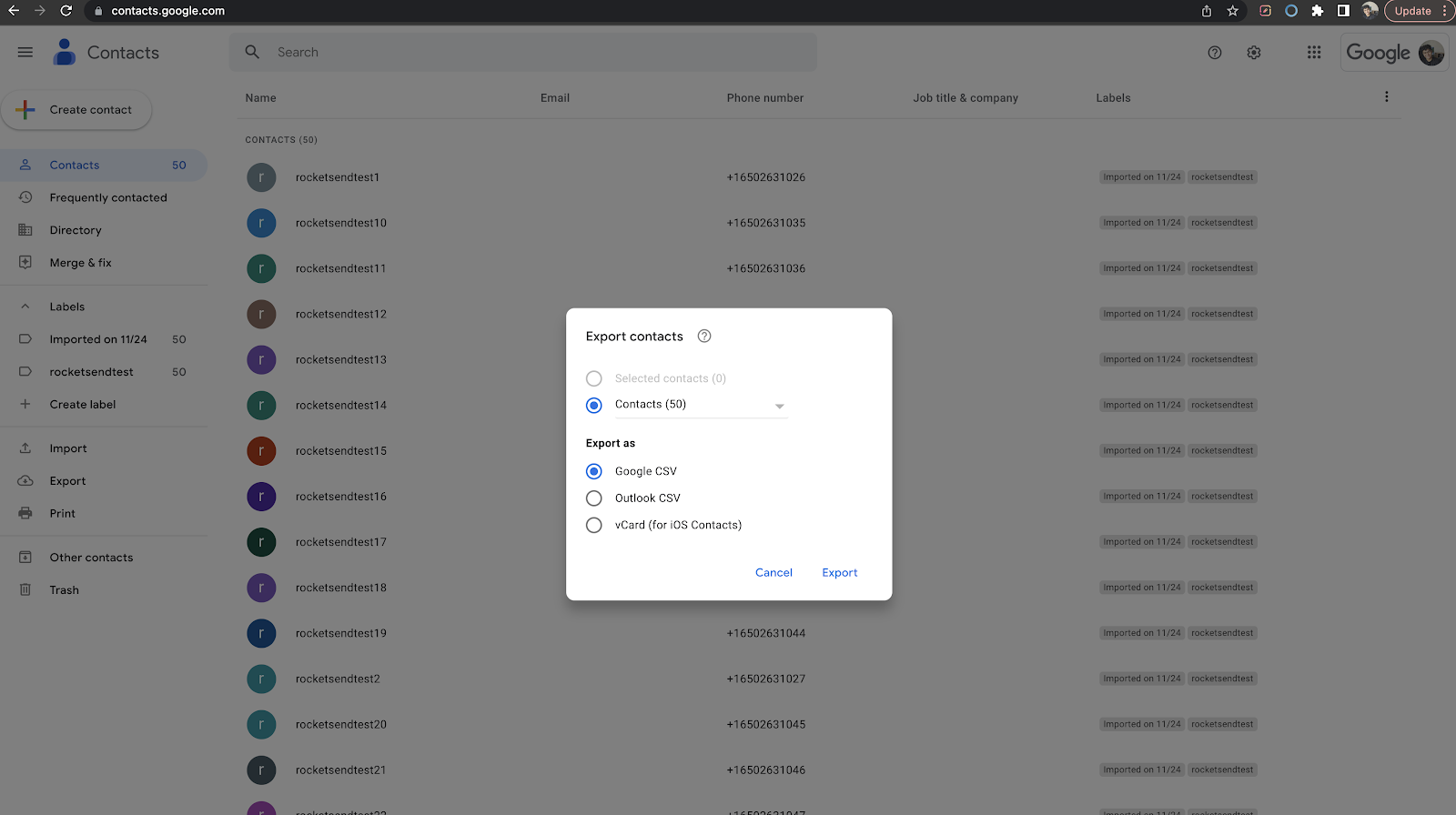
After saving the CSV file, on rocketsend.io pane, click the Upload CSV button, and choose the file you created.

Map the phone number to the field on the file you’ve created.

Furthermore, you can utilize the columns in your CSV file as message variables to create customized and personalized messages for each customer. To do this, simply click on the "Insert Variable" dropdown and select the desired column. The column will then be inserted into the message in curly braces, as shown by {{column_name}}. This powerful feature allows you to tailor your messages to each individual customer, making them more engaging and effective. With rocketsend.io, creating personalized messages has never been easier.

Once done, click the Send WhatsApp.

Tips for Sending vCards on WhatsApp
Now that you know how to send WhatsApp messages from vCard, here are a few tips to keep in mind:
Make sure your contact information is up to date
Before sending a vCard, make sure that your contact information is accurate and up to date. This will ensure that the recipient has the correct information and can easily contact you.
Use vCards for professional purposes
While vCards can be used for personal contacts as well, they are particularly useful for professional purposes. If you're networking or conducting business, sharing a vCard can help you exchange contact information quickly and efficiently.
Be cautious when sharing sensitive information
While vCards are a convenient way to share contact information, they can also contain sensitive information. Be cautious when sharing vCards with people you don't know well, and consider removing any sensitive information before sharing.
Customize the appearance of your vCard
You can customize the appearance of your vCard to make it more visually appealing and professional. Depending on the contact management app you are using, you may be able to add a profile picture or customize the design of the vCard.
Use vCards for group chats
If you're part of a group chat on WhatsApp, you can send vCards to multiple people at once. This is a convenient way to exchange contact information with multiple people at the same time.
Add a vCard to your WhatsApp profile
You can add a vCard to your WhatsApp profile to make it easy for others to add you to their contact list. To do this, simply open WhatsApp and go to "Settings" > "Profile" > "Edit" and then add your vCard as your profile picture.
Conclusion
Sending vCards on WhatsApp is a simple and efficient way to share your contact information with others. By following the steps outlined above, you can easily create and share vCards with your contacts. Just remember to double-check your contact information before sharing and be cautious when sharing sensitive information. With these tips in mind, you can use vCards to streamline your networking and professional communications.
Looking for more? Check out our guide articles section.
.svg)


.png)
.png)
.png)
.png)