How To Send Automated WhatsApp Customer Follow-ups?
In today's fast-paced business environment, maintaining strong customer relationships is crucial for sustained success. Automated customer follow-ups through WhatsApp have emerged as a powerful tool for businesses to stay connected with their clients efficiently. This comprehensive guide explores how to leverage WhatsApp automation for customer follow-ups while using spreadsheets to organize and streamline your communication process.
The Importance of Automated Customer Follow-ups on WhatsApp
Customer follow-ups are more than just routine check-ins; they're opportunities to build lasting relationships and ensure customer satisfaction. WhatsApp automation bridges the gap between personal communication and efficient business processes. By implementing automated follow-ups through WhatsApp, businesses can maintain consistent communication with their customers while saving valuable time and resources.
How To Send Automated Customer Follow-ups Using WhatsApp
Manually sending follow-up messages to numerous customers can be overwhelming and prone to errors. Using a CSV file to manage customer data and automated messages is an efficient solution. rocketsend.io provides a cost-effective and innovative platform for automating WhatsApp messages, making the follow-up process seamless and professional.
To do this, just go to rocketsend.io and add the extension to your Chrome browser

After adding the extension to your Chrome browser, head to your WhatsApp Web. The rocketsend.io pane will appear on the upper right corner of the page.

Step 1: Create a new Excel spreadsheet to organize your customer information. At minimum, your sheet should include these essential columns:
- Phone Numberssome text
- Include the complete number with country code (e.g., +1 for USA)
- Avoid spaces or special characters in the numbers
- Customer Namessome text
- First name and/or full name for personalization
- Ensure proper spelling for each contact
Pro Tip: Double-check all country codes and phone number formats before saving to ensure successful message delivery through rocketsend.io.

Step 2: After entering all your customer data:
- Click on 'File' in Excel
- Select 'Save As'
- Choose 'CSV (Comma delimited)' from the file type dropdown menu
- Name your file (e.g., "customer_followups")
- Click 'Save'
Note: When Excel prompts about features being incompatible with CSV, click 'Yes' to continue. Your file is now ready to be imported into rocketsend.io.
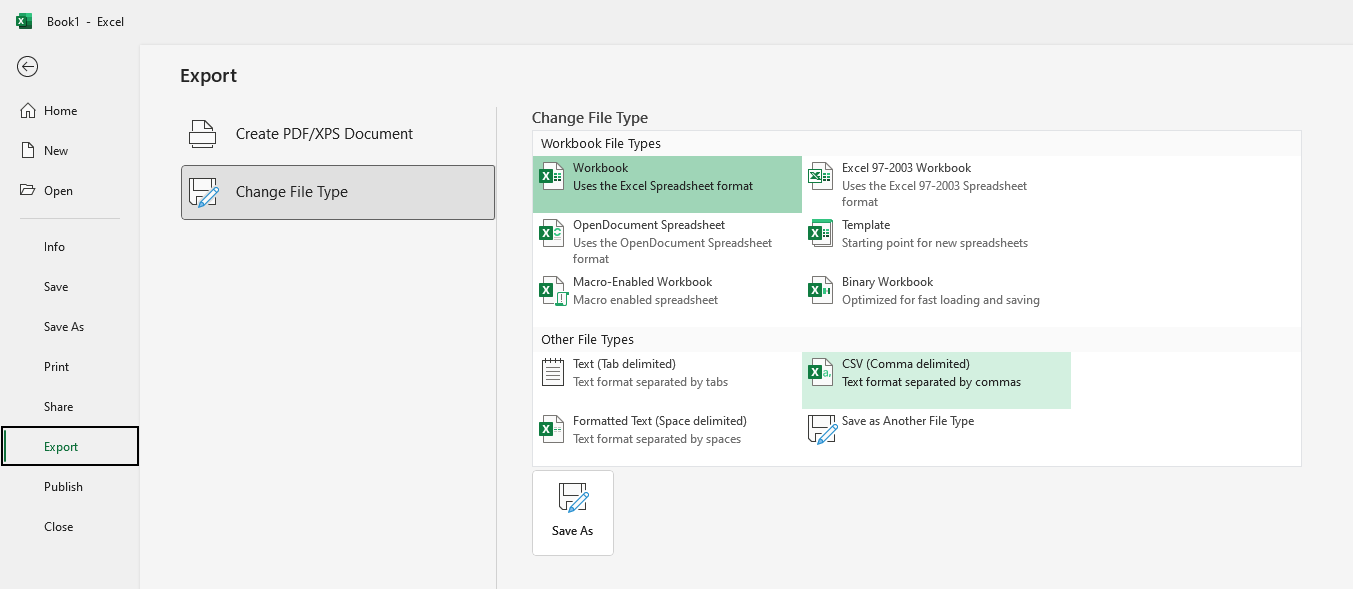
Step 3: In the rocketsend.io panel located at the top-right corner of your WhatsApp Web screen:
- Locate the 'Upload CSV' button
- Click to open the file selector
- Navigate to your saved CSV file
- Select and confirm your file to begin the import process
Once uploaded, your customer database will be ready for the next step of message customization.

Step 4: After uploading your CSV file to rocketsend.io, you'll need to connect your spreadsheet columns with the system fields:
- In the mapping screen, find the ‘Number' field
- Click the dropdown menu next to it
- Select the column from your CSV file that contains the phone numbers
- Repeat this process for any additional fields (like name, message variables, etc.)
This mapping ensures rocketsend.io knows exactly which data to use for sending your messages to the right recipients.

rocketsend.io allows you to create customized messages for each customer using your CSV data:
- While composing your message, click the 'Insert Variable' dropdown menu
- Browse and select any column from your CSV file to use as a variable
- The selected variable will appear in your message template as {{column_name}}
For example:
Hello {{customer_name}},
Thank you for purchasing {{product}} on {{purchase_date}}.
When sent, these variables are automatically replaced with each customer's specific information, creating personalized messages at scale.
Pro Tip: Use variables for any data you want to customize, such as:
- Customer names
- Product details
- Purchase dates
- Appointment times
- Reference numbers

Step 5: After setting up your message template and variables:
- Review your customized message one final time
- Click the 'Send WhatsApp' button to begin your campaign
- rocketsend.io will automatically process and send your personalized messages to each recipient
Your automated follow-up messages will now be distributed to all contacts in your CSV file, each receiving their personalized version of your message.

Congratulations! You've successfully automated your personalized WhatsApp follow-ups using rocketsend.io.
Alternative Spreadsheet Option: Don't have Microsoft Excel? No problem! You can achieve the same results using Google Sheets:
- Create your contact list in Google Sheets
- Go to File > Download > Comma Separated Values (.csv)
- Follow the same steps above to upload and send your messages
This flexibility allows you to manage your customer follow-ups whether you prefer Microsoft Excel or Google's cloud-based solution.
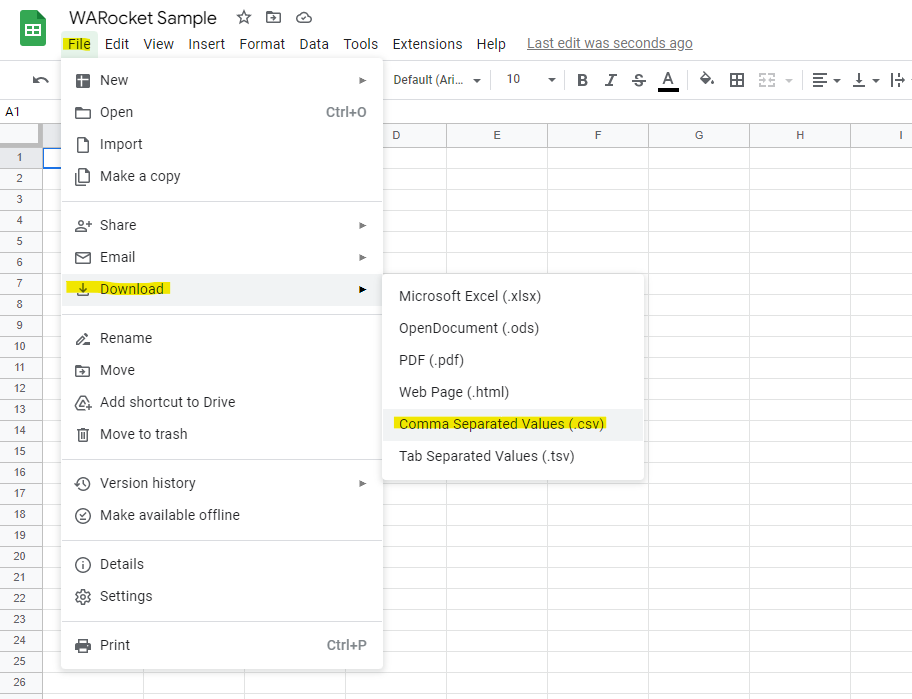
Best Practices for Customer Follow-ups
Time Your Follow-ups Appropriately
- Send initial follow-ups within 24-48 hours of purchase
- Schedule check-ins at meaningful intervals (7 days, 30 days, etc.)
- Consider time zones when scheduling automated messages
Personalize Your Communication
- Address customers by name
- Reference specific products or services they purchased
- Acknowledge their history with your business
- Use a friendly yet professional tone
Structure Your Messages Effectively
- Keep messages concise and focused
- Include clear calls-to-action
- Provide easy ways for customers to respond
- Offer valuable information or assistance
Maintain Professional Standards
- Use proper grammar and spelling
- Include your business name and contact information
- Respect business hours when sending messages
- Follow up on any customer responses promptly
Track and Analyze Results
- Monitor response rates
- Document customer feedback
- Adjust your follow-up strategy based on results
- Keep your customer database updated
Conclusion
Automated customer follow-ups through WhatsApp represent a powerful tool for modern businesses to maintain strong customer relationships while operating efficiently. By following this guide and implementing these best practices, you can create a follow-up system that nurtures customer relationships, encourages feedback, and drives business growth. Remember that automation should enhance, not replace, the personal touch that makes customer relationships valuable.
Stay tuned for more guides on optimizing your business communication strategies using rocketsend.io.
.svg)





