How To Effectively Facilitate Feedback Collection with WhatsApp
In today’s customer-driven market, feedback is not just a tool—it’s a necessity. Listening to your customers’ opinions helps you improve your products, enhance customer experiences, and identify new opportunities for growth. But the challenge lies in collecting that feedback effectively. Traditional methods like email surveys often have low response rates, leaving businesses with incomplete insights.
This is where WhatsApp surveys come in. With its instant reach and conversational tone, WhatsApp allows you to collect feedback in a way that feels personal and effortless. By combining WhatsApp with RocketSend.io, you can automate and streamline the process, ensuring high engagement and actionable results.
Why Use WhatsApp for Customer Feedback Surveys?
WhatsApp offers unique advantages for feedback collection, making it a superior choice over traditional methods:
- Higher Response Rates: WhatsApp messages have open rates exceeding 90%, ensuring more customers see and respond to your surveys.
- Real-Time Engagement: Customers can respond instantly, allowing you to gather feedback quickly.
- Personalized Approach: Surveys sent via WhatsApp feel more personal than mass emails, leading to better engagement.
- Multimedia Support: Use images, videos, or interactive buttons to make your survey more engaging.
- Ease of Use: Customers can participate directly from their mobile devices without needing to visit external links or platforms.
How RocketSend.io Simplifies WhatsApp Surveys
RocketSend.io enhances WhatsApp surveys by providing powerful features tailored for feedback collection:
- Survey Templates: Use pre-designed templates to save time and ensure professional messaging.
- Automated Triggers: Send surveys automatically after specific actions, such as a purchase or customer support interaction.
- Real-Time Tracking: Monitor response rates and feedback in real-time through the analytics dashboard.
- Audience Segmentation: Send tailored surveys to different customer segments for more relevant insights.
Step-by-Step Guide: Creating and Sending WhatsApp Surveys
Step 1: Set Up RocketSend.io
Just go to rocketsend.io and add the extension to your Chrome browser

After adding the extension to your Chrome browser, head to your WhatsApp Web. The rocketsend.io pane will appear on the upper right corner of the page.

Step 2: Define Your Survey Objectives
- Determine what you want to learn from your customers. For example:some text
- Customer satisfaction levels
- Feedback on a specific product or service
- Suggestions for improvement
Step 3: Craft Your Survey Questions
Keep your questions simple and concise. For example:
- “On a scale of 1-5, how satisfied are you with your recent purchase?”
- “What’s one thing we could do better?”
- “Would you recommend us to a friend? Reply YES or NO.”
Step 4: Add Multimedia and CTAs
- Use visuals like product images or icons to make your survey more engaging.
- Include a clear call-to-action, such as “Tap here to take our survey!”
Step 5: Start by organizing your customer contact information in a structured Excel format.
Required Contact Information:
- Customer Phone Numbers:some text
- Begin with the appropriate country codes (e.g., +44 for the UK, +1 for the USA).
- Ensure numbers are cleanly formatted without spaces, dashes, or brackets.
- Adhere to international standards to avoid errors in delivery.
- Customer Names:some text
- Include recipients' names to personalize messages.
- Incorporate both first and last names for greater flexibility in communication.
- Ensure consistent formatting across all entries for professionalism.
Pro Tip: Before using RocketSend.io, double-check the following:
- Verify that all phone numbers have correct country codes and are free from special characters.
- Ensure names are correctly formatted and free of typos.
- Standardize and clean your data for a seamless integration process.
By organizing your contact information this way, you can maximize RocketSend.io's automation capabilities while ensuring clear and professional communication with your audience.

Save Your Customer Data as a CSV File
- Open your spreadsheet in Excel.
- Click on 'File' and select 'Save As'.
- From the file type dropdown menu, choose 'CSV (Comma delimited)'.
- Name your file, e.g., "customer_followups".
- Click 'Save'.
Note: If Excel warns about incompatible features, click 'Yes' to proceed. Your file is now ready to be uploaded to RocketSend.io.
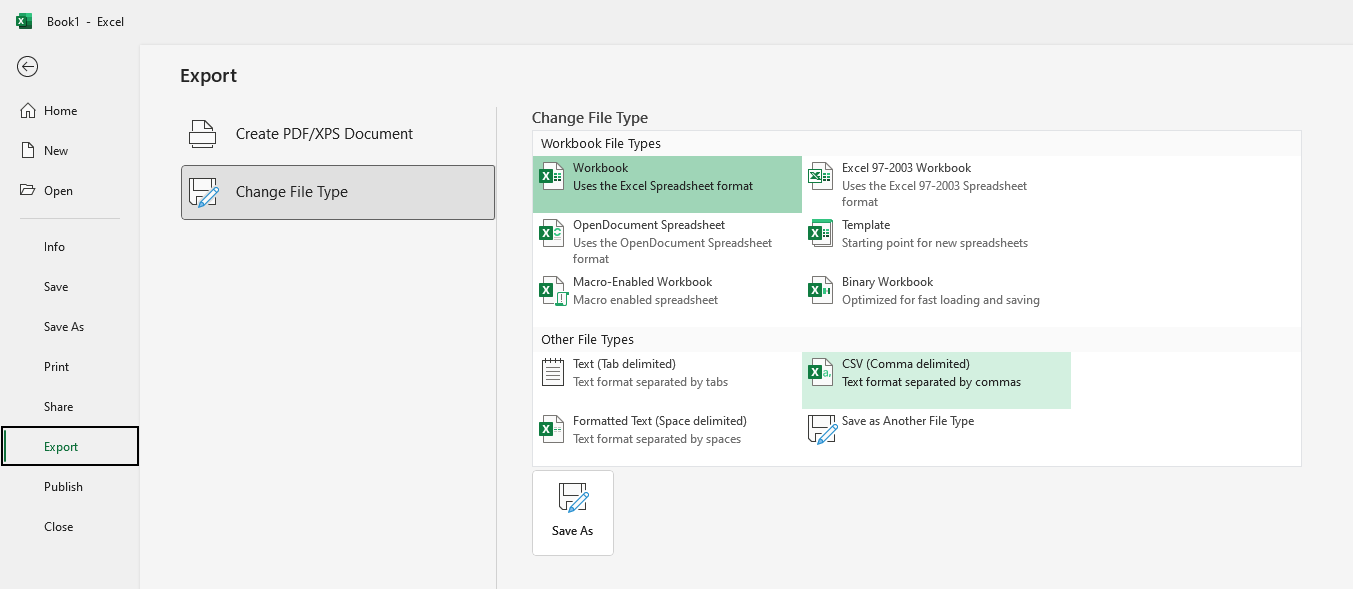
Upload Your CSV File to RocketSend.io
- Open the RocketSend.io panel from the top-right corner of your WhatsApp Web screen.
- Locate the 'Upload CSV' button and click it to open the file selector.
- Navigate to your saved CSV file and select it.
- Confirm your selection to begin the import process.
Once uploaded, your customer database is ready for message customization.

Map Your Data to RocketSend.io Fields
After uploading, you'll be prompted to map your spreadsheet columns to RocketSend.io fields:
- Find the ‘Number’ field in the mapping screen.
- Use the dropdown menu to select the column from your CSV file that contains phone numbers.
- Repeat this process for additional fields, such as names or custom variables.
Mapping ensures that RocketSend.io accurately links your data for personalized messaging.

Customize Messages with Data Variables
RocketSend.io allows you to create personalized messages for each recipient using data from your CSV file:
- While composing your message, click the 'Insert Variable' dropdown.
- Select the desired column from your CSV file. The variable will appear in your message template as {{column_name}}.

Send Your Customized Messages
- Review your message template to ensure everything is accurate.
- Click the 'Send WhatsApp' button to start your campaign.
RocketSend.io will automatically process and send personalized messages to each contact in your CSV file.
Congratulations! You’ve successfully automated your WhatsApp campaign with personalized messaging.

Alternative Option: Use Google Sheets for CSV Files
Don’t have Excel? Google Sheets offers a simple alternative:
- Create your contact list in Google Sheets.
- Go to File > Download > Comma Separated Values (.csv).
- Follow the same steps above to upload and send your messages.
Step 6: Analyze Results
RocketSend.io’s analytics provide insights into response rates, common feedback themes, and customer sentiment, enabling you to take action on the data collected.
Examples of WhatsApp Survey Campaigns
Post-Purchase Survey:
“Hi [Name], thank you for your recent purchase! We’d love to hear about your experience. On a scale of 1-5, how would you rate your satisfaction? Reply with a number to let us know!”
Customer Support Feedback:
“Hi [Name], we hope your recent support experience was helpful! Could you take 30 seconds to rate your experience? Reply GOOD, OK, or BAD.”
Product Improvement Survey:
“Hi [Name], we’re always working to improve [Product Name]. What’s one feature you’d like to see in the future? Your feedback means a lot to us!”
Tips for Creating Effective WhatsApp Surveys
- Keep It Short: Limit your survey to 2-3 questions to respect customers’ time.
- Personalize Messages: Address customers by name and tailor questions to their recent interactions.
- Incentivize Participation: Offer a small reward, such as a discount code or free shipping, for completing the survey.
- Time It Right: Send surveys when customers are most likely to engage, such as shortly after a purchase or in the evening.
- Follow Up Politely: If customers don’t respond, send a gentle reminder after a few days.
Overcoming Common Challenges with WhatsApp Surveys
- Low Response Rates:some text
- Use engaging visuals or incentives to encourage participation.
- Personalize your messages to make customers feel valued.
- Incomplete Feedback:some text
- Ask open-ended questions to encourage detailed responses.
- Provide examples or options to guide customers in their answers.
- Managing Large Volumes of Data:some text
- Use RocketSend.io’s analytics tools to categorize and analyze responses efficiently.
How RocketSend.io Measures Survey Success
With RocketSend.io, you can track key metrics to evaluate the effectiveness of your surveys:
- Response Rates: Measure how many customers completed the survey.
- Completion Time: Identify how quickly customers are responding.
- Common Themes: Analyze frequently mentioned feedback to uncover trends.
This data helps you refine your approach and focus on areas that matter most to your customers.
Best Practices for Acting on Customer Feedback
- Acknowledge Feedback: Thank customers for taking the time to share their opinions.
- Take Action Quickly: Implement changes based on recurring feedback themes to show customers you value their input.
- Close the Loop: Let customers know how their feedback has influenced your business. For example: “Thanks to your suggestions, we’ve added a new feature to [Product Name].”
The Role of WhatsApp in Building Customer Relationships
WhatsApp surveys aren’t just about collecting data—they’re a way to build stronger relationships with your customers. By actively listening to their opinions and acting on their feedback, you demonstrate that your brand cares about their experiences.
Conclusion
Customer feedback is the key to driving business success, and WhatsApp makes collecting that feedback easy, engaging, and effective. By using RocketSend.io, you can automate and personalize the feedback process, ensuring you gather meaningful insights while maintaining strong customer relationships.
Start collecting valuable customer feedback today with RocketSend.io and watch your business grow.
.svg)


.png)
.png)
.png)
.png)