How To Boost Event Attendance With WhatsApp
You’ve spent weeks planning an event, whether it’s a webinar, a product launch, or a networking gala. But despite all your hard work, low attendance can turn even the most well-organized event into a disappointment. This is where event reminders come in—they ensure your audience remembers your event, stays excited, and shows up.
WhatsApp is the perfect platform for sending event reminders. With its immediacy and high engagement rates, you can ensure your attendees are not only informed but also motivated to attend. By combining WhatsApp with RocketSend.io, you can send timely, personalized, and automated reminders that boost attendance rates significantly.
In this guide, we’ll show you why WhatsApp event reminders work so well, how to set them up using RocketSend.io, and best practices for creating reminders that resonate with your audience.
Why Use WhatsApp for Event Reminders?
WhatsApp has become a go-to platform for event organizers, and for good reason:
- Immediate Reach: Messages sent on WhatsApp are delivered instantly, ensuring your audience gets your reminders on time.
- High Open Rates: With an open rate of over 90%, WhatsApp ensures your messages aren’t buried in spam folders like emails often are.
- Personalized Communication: Address recipients by name and include event-specific details for a personal touch.
- Rich Media Support: Add links, images, videos, and even maps to make your reminders more engaging and actionable.
- Two-Way Communication: WhatsApp allows attendees to respond instantly if they have questions or need assistance.
How RocketSend.io Makes Event Reminders Easy
RocketSend.io simplifies the process of creating and sending event reminders by offering features tailored to event organizers:
- Automated Messaging: Set up reminders to be sent automatically at specific intervals, like one week, one day, or one hour before the event.
- Pre-Designed Templates: Use customizable templates to save time and maintain a professional tone.
- Audience Segmentation: Send targeted reminders to specific groups, such as VIP attendees or registrants who haven’t confirmed attendance.
- Real-Time Analytics: Track delivery, open, and response rates to ensure your reminders are effective.
Step-by-Step Guide: Sending Event Reminders with RocketSend.io
Step 1: Set Up RocketSend.io
Just go to rocketsend.io and add the extension to your Chrome browser

After adding the extension to your Chrome browser, head to your WhatsApp Web. The rocketsend.io pane will appear on the upper right corner of the page.

Step 2: Create a Reminder Schedule
- Plan when to send your reminders:some text
- First Reminder: One week before the event to reinforce awareness.
- Second Reminder: One day before to build excitement and confirm attendance.
- Final Reminder: One hour before the event with essential details like links or directions.
Step 3: Craft Your Reminder Messages
Your reminder should include:
- Event Name: Reinforce the purpose of the event.
- Date and Time: Make sure this information is clear and prominently displayed.
- Location or Link: Provide directions or a URL for online events.
- Call-to-Action: Encourage recipients to confirm attendance or save the event to their calendar.
Example Reminder Message:
“Hi [Name], just a friendly reminder that our [Event Name] is happening tomorrow at [Time]. Don’t forget to join us at [Location/Link]. We’re looking forward to seeing you there! RSVP here: [Link].”
Step 4: Add Visual Elements
- Attach a banner with the event details for a polished look.
- Include a map link for in-person events or a Zoom/Google Meet link for virtual events.
Step 5: Automate Delivery
Organizing Your Contact Information
To ensure effective event reminders, start by structuring your customer contact details in an organized Excel file. This step is crucial for smooth integration with RocketSend.io and allows for streamlined messaging tailored to your audience.
Required Contact Information:
- Customer Phone Numbers:some text
- Begin with the correct country codes (e.g., +44 for the UK, +1 for the USA).
- Format numbers cleanly without spaces, dashes, or brackets.
- Follow international standards to prevent delivery issues.
- Customer Names:some text
- Include first and last names for personalized messaging.
- Ensure consistent formatting across all entries for a professional touch.
Pro Tip: Before uploading to RocketSend.io, double-check the following:
- All phone numbers have valid country codes and no special characters.
- Names are correctly formatted and free from typos.
- The data is clean, standardized, and ready for seamless integration.
This organized approach enhances RocketSend.io's automation features and ensures professional, personalized event reminders.

After organizing your data, save it as a CSV file to prepare for upload:
- Open your spreadsheet in Excel.
- Click ‘File’ and select ‘Save As’.
- From the file type dropdown, choose ‘CSV (Comma delimited)’.
- Name your file, e.g., “event_reminders”.
- Click ‘Save’.
Note: If Excel warns about compatibility issues, click ‘Yes’ to proceed. Your file is now ready for RocketSend.io.
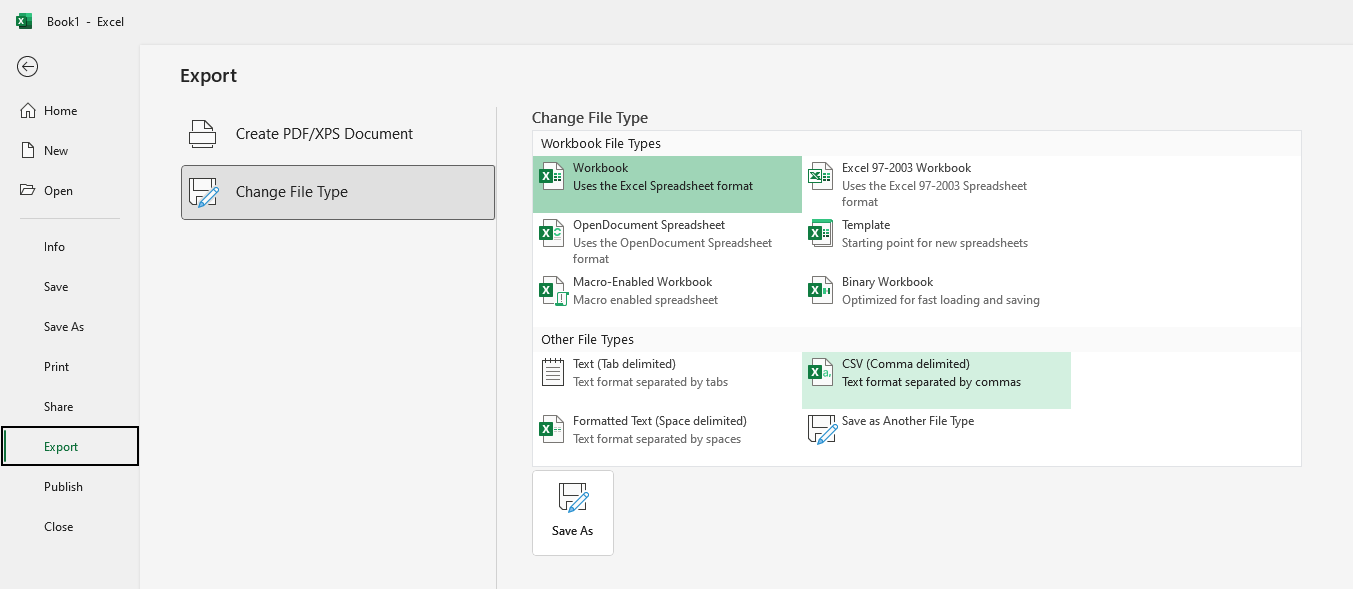
To import your customer data for event reminders, follow these steps:
- Open the RocketSend.io dashboard on WhatsApp Web.
- Click the ‘Upload CSV’ button located at the top-right corner.
- Navigate to your saved CSV file and select it.
- Confirm your file to complete the upload process.
Your customer database is now set up and ready for message customization.

After uploading your file, map the columns to RocketSend.io fields to ensure accurate message delivery:
- Locate the ‘Number’ field in the mapping interface.
- Use the dropdown menu to select the column containing phone numbers from your CSV file.
- Repeat the mapping process for other fields, such as customer names or additional variables.
This step ensures RocketSend.io accurately links your data for personalized reminders.

RocketSend.io allows you to personalize event reminders using variables from your uploaded CSV data:
- While composing your message, click the ‘Insert Variable’ dropdown.
- Select any column from your CSV file. The selected variable will appear in your template as {{column_name}}.
Example Template:
Hi {{customer_name}}, this is a friendly reminder about our event, {{event_name}}, happening on {{event_date}} at {{event_time}}. Don’t forget to join us at {{event_location}}. We’re looking forward to seeing you there!
When sent, these variables are dynamically replaced with the recipient's specific details, making the message highly personalized and engaging.

- Review your message template thoroughly to ensure accuracy.
- Click the ‘Send WhatsApp’ button to launch your campaign.
RocketSend.io will automatically process and send customized event reminders to all your recipients.

If you don’t have Excel, Google Sheets provides a convenient alternative:
- Create your contact list in Google Sheets.
- Go to File > Download > Comma Separated Values (.csv) to export your data in the correct format.
- Follow the same steps to upload and map your data on RocketSend.io.
Google Sheets’ cloud-based functionality ensures you can manage your data from anywhere.
Examples of Effective Event Reminders
For a Webinar:
“Hi [Name], we’re excited to have you join our webinar tomorrow at 3 PM! Click here to access the session: [Link]. Make sure to join a few minutes early for the best experience!”
For a Networking Event:
“Hello [Name], don’t forget about our Networking Night at [Venue] tomorrow at 7 PM. Meet industry leaders and expand your network! Here’s the address: [Link].”
For a Workshop:
“Hi [Name], your workshop on [Topic] starts in 1 hour! Bring your laptop and any required materials. See you at [Venue] or join online here: [Link].”
Best Practices for Event Reminders
- Keep Messages Concise: Your reminder should be short, direct, and easy to understand.
- Use Actionable Language: Include phrases like “Join here,” “Save your spot,” or “RSVP now.”
- Include a Countdown: Build excitement by emphasizing how soon the event will happen.
- Personalize Messages: Use the recipient’s name and tailor content to their interests.
- Don’t Spam: Limit your reminders to 2–3 key intervals to avoid overwhelming your audience.
Overcoming Common Challenges with Event Reminders
- Low Response Rates:some text
- Use engaging visuals or offer incentives, such as free materials or networking opportunities, to encourage attendance.
- Last-Minute Drop-Offs:some text
- Send a reminder an hour before the event with all essential details to minimize no-shows.
- Forgotten Details:some text
- Include a direct link to save the event in attendees’ calendars or a downloadable agenda.
How RocketSend.io Helps Measure Success
RocketSend.io’s analytics tools allow you to evaluate the effectiveness of your reminders by tracking:
- Open Rates: Identify how many recipients viewed your message.
- Click-Through Rates: See how many attendees clicked on links, such as RSVP or event access links.
- Attendance Rates: Compare your attendee list to your registrants to assess the impact of your reminders.
This data helps you refine future campaigns for even better results.
The Role of WhatsApp in Building Anticipation
WhatsApp reminders aren’t just functional—they also build excitement and anticipation for your event. By sharing sneak peeks, behind-the-scenes updates, or exclusive benefits for attendees, you can generate buzz and increase engagement.
Conclusion
Event planning takes time, effort, and resources. Don’t let low attendance overshadow all your hard work. With WhatsApp and RocketSend.io, you can send timely, effective event reminders that ensure your audience shows up ready and excited.
Start using RocketSend.io today to create unforgettable events with higher turnout and engagement.
.svg)


.png)
.png)
.png)
.png)