How to Send WhatsApp Messages from a CSV File?
In this article we show you how to send customized engagement messages in WhatsApp directly with a CSV file.
What is a CSV file?
A CSV (Comma Separated Values) file is a type of plain text file that contains data separated by commas. It is a simple and widely used format for storing and exchanging data between different applications. A CSV file can be opened with a spreadsheet program like Microsoft Excel, Google Sheets, Apple Numbers or just plain notepad. You can use a CSV file to store a list of phone numbers and messages that you want to send via WhatsApp.
How to send WhatsApp messages from a CSV file
In order to send WhatsApp messages directly from a CSV file, it is necessary to have the rocketsend.io Chrome extension installed on the Chrome browser.
To do this, just go to rocketsend.io and add the extension to your Chrome browser

After adding the extension to your Chrome browser, head to your WhatsApp Web. The rocketsend.io pane will appear on the upper right corner of the page.

Now that we have installed the tool, we will go through how you can send messages with a CSV file and also cutomize the messages. For this article we are showing with Excel file only, you can do the same with Google Sheet, Apple Numbers and Notepad.
Step 1: To do this, just create a sheet file via Excel Sheet. Create the numbers column and the name of the people. Fill out the details on the sheet, and don’t forget the country code of the number you are intending to send the message to. You can also do the same with Google Sheet or open any editor and add the details separated by commas.

Step 2: Once done, save the file as CSV format.
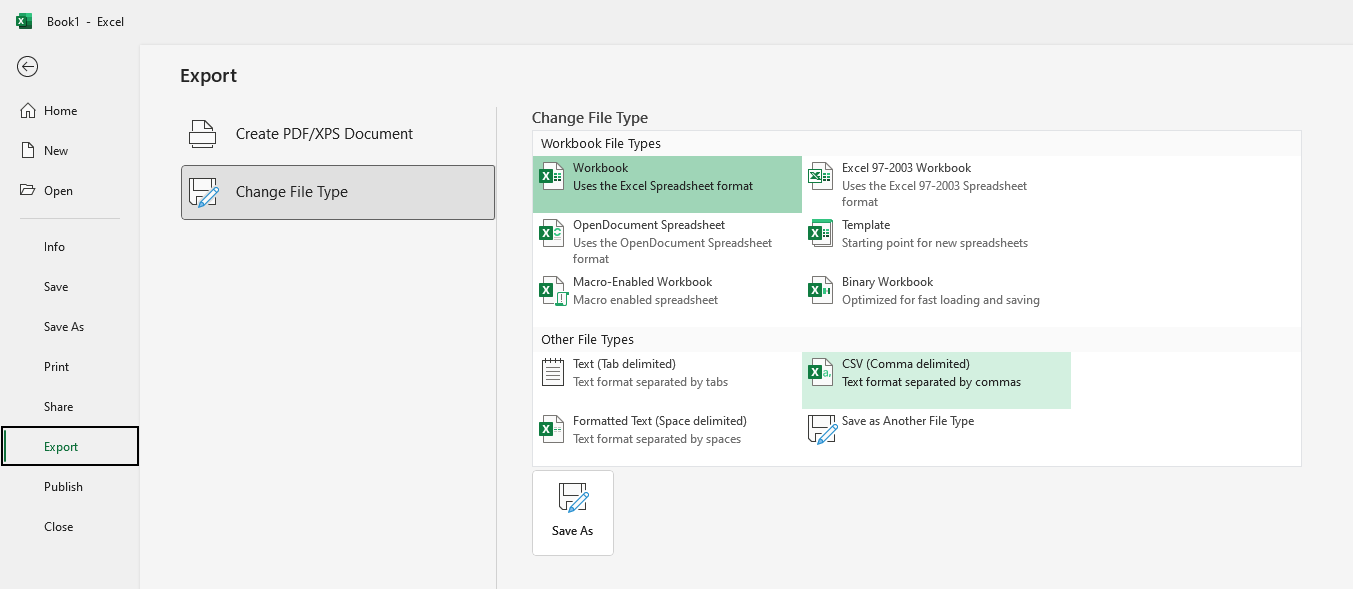
Step 3: On rocketsend.io pane, click the Upload CSV button, and choose the file you created.

Step 4: Map the phone number to the field on the file you’ve created.

You can also further use the columns as message variables, to make it customized and distinct per customer. You can do this by clicking on the ‘Insert Variable’ dropdown and then select the column you would like to insert. The inserted column is shown in curly braces like {{column_name}}.

Step 5: Once done, click the Send WhatsApp

Well done! You have successfully sent your personalized messages directly from a CSV file.
Best practices for sending WhatsApp messages from a CSV file
Here are some best practices to follow when sending WhatsApp messages from a CSV file:
Use a verified WhatsApp account: To avoid getting banned by WhatsApp, make sure to use a verified WhatsApp account to send messages from a CSV file. A verified account is one that has been registered with a valid phone number and has been approved by WhatsApp.
Avoid sending spam: Sending unsolicited messages or messages that are not relevant to the recipients can be considered spam and can result in your account being banned. Make sure that you have the recipients' consent to send them messages.
Personalize the messages: Personalized messages are more likely to be read and responded to than generic messages. Use the recipient's name and tailor the message to their interests or needs.
Test the software: Before sending messages to a large group of people, test the software by sending messages to a small group of test recipients. This will help you identify any issues or errors and make sure that the messages are being sent correctly.
Monitor the sending process: Depending on the software you're using, you may be able to monitor the progress of the message sending. Make sure to monitor the process to ensure that all messages are being sent correctly and that there are no errors or issues.
Be mindful of timing: Sending messages at the wrong time can result in lower response rates. Make sure to send messages at a time that is convenient for the recipients and when they are most likely to be available.
Conclusion
Sending WhatsApp messages from a CSV file is a convenient way to send messages to a large group of people. By following these simple steps and best practices, you can quickly and easily send messages to your friends, family, or customers. However, it is important to be mindful of the recipients' preferences and avoid sending spam or irrelevant messages. With the right software and approach, sending WhatsApp messages from a CSV file can save you time and effort while maintaining a personalized touch.
Check out our guide articles for more.
.svg)





