How To Send WhatsApp Messages Without Creating A Group Or Broadcast List?
Got an announcement to make? Or invitations to send via WhatsApp? To achieve this, WhatsApp users should create either a group chat or broadcast list to send messages through a contact list. But what if there is another way of doing this without the hassle of setting up your contacts?
In this guide article, we will show you an easier, more efficient way to send messages across your contact list without creating a group chat or broadcast list.
Harness The Power Of WhatsApp With Rocketsend.io
To do this, you can use a popular Chrome Extension on the chrome store called WARocket.
With rocketsend.io Chrome extension, you can extend the out-of-the-box features of WhatsApp. You can customize messages directly from a CSV file to be sent to your customers or target audience, and even add images or documents to improve your message experience.
And all these, without creating a group chat or broadcast list.
To maximize the features of this lightweight and easy-to-use Chrome extension, rocketsend.io should be installed on your Chrome browser. To do this, just go to rocketsend.io, and click the Install Chrome Extension button.
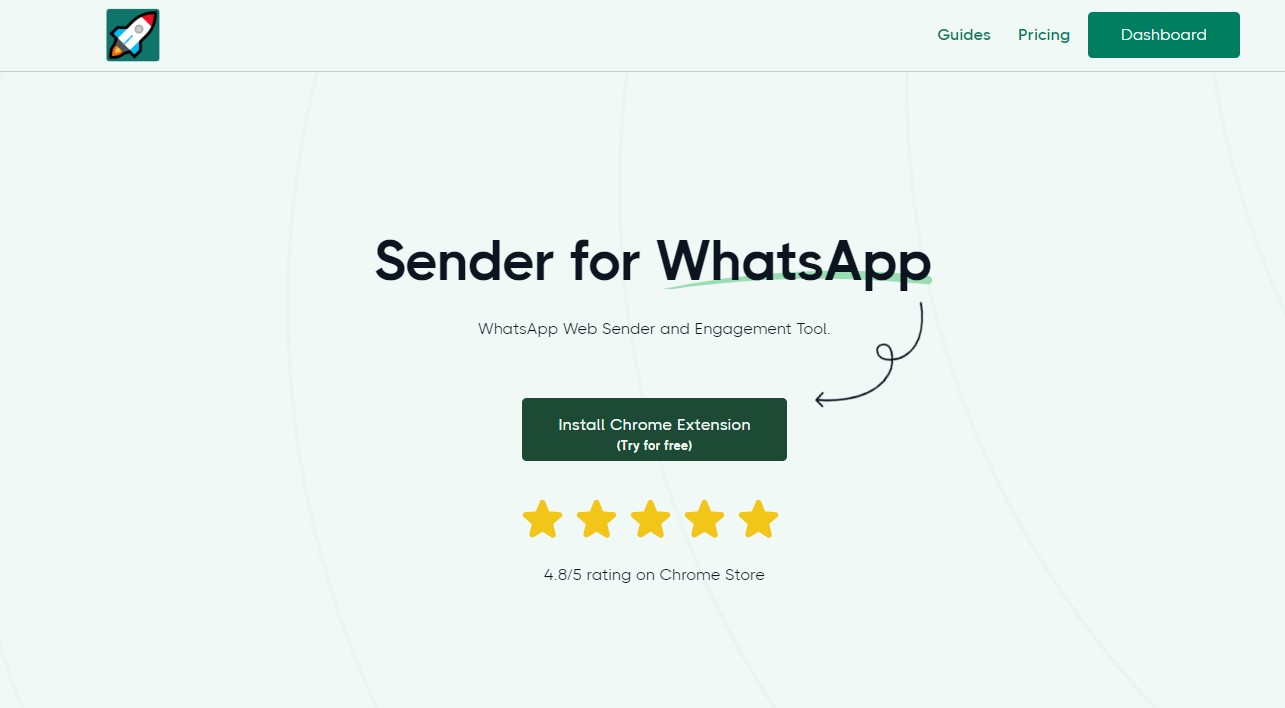
After which, you will be redirected to the Chrome store page of rocketsend.io, and click Add To Chrome.
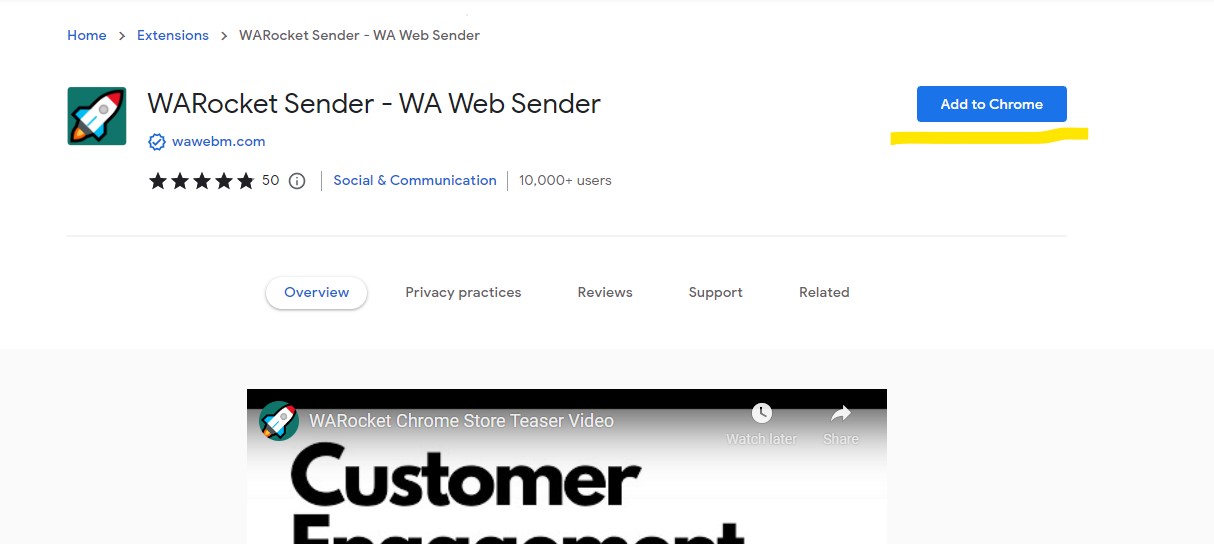
After successful installation, go to your WhatsApp web by visiting web.whatsapp.com. Click the Sender button on the top left corner of the page to open the rocketsend.io pane. This will be shown on the right hand side of your WhatsApp Web.
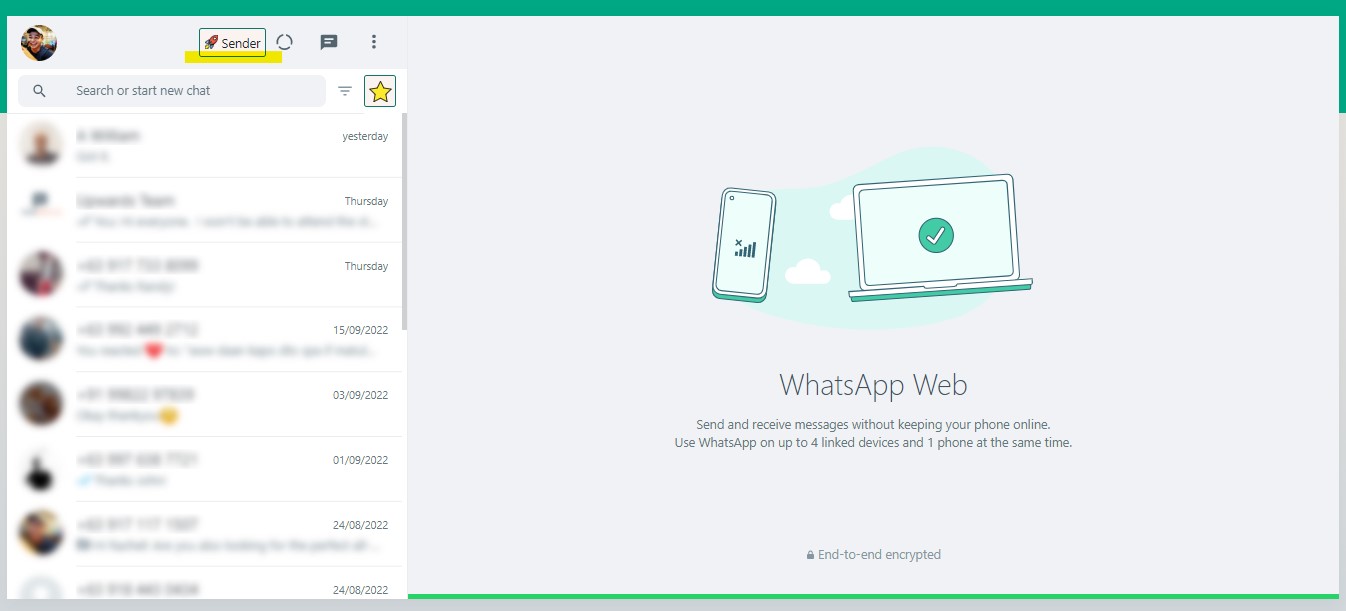
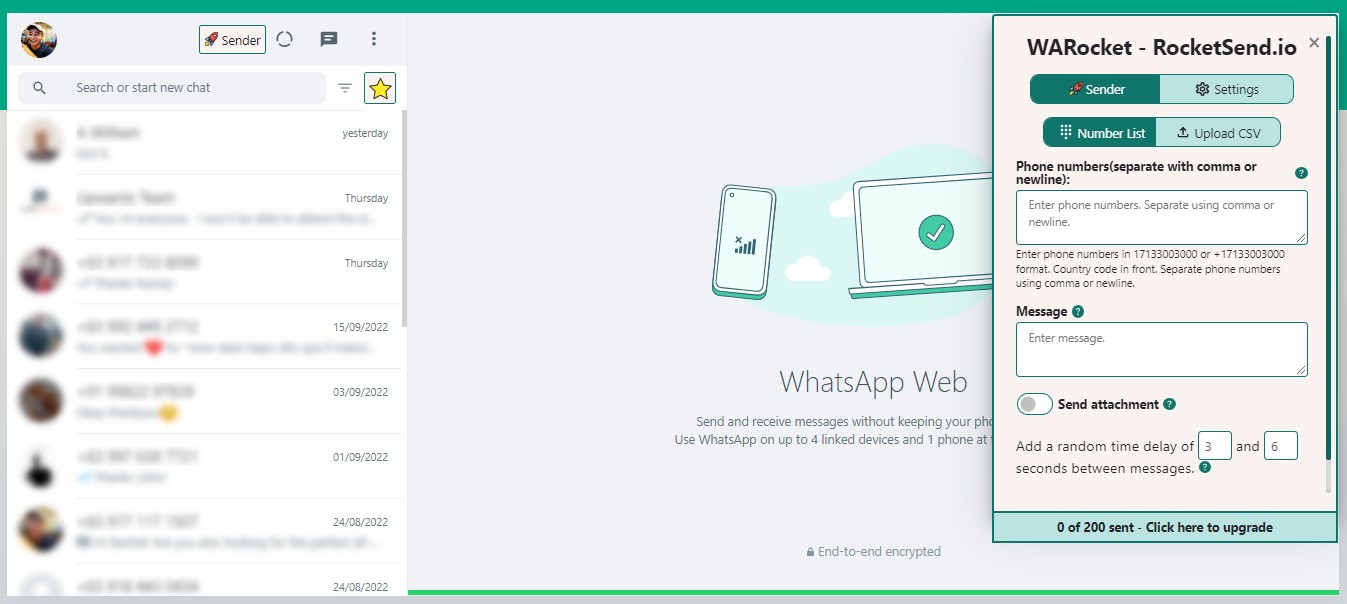
Now there are 2 ways to send messages using rocketsend.io Chrome extension without creating a group chat or broadcast list.
Option 1: Via The Phone Numbers Field
You can directly paste numbers in the Phone Numbers field in rocketsend.io pane. You can use either comma or new line to separate numbers. Just head directly to the Phone Numbers field, key in the recipients of your message. Enter the message you are about to send, and click the Send WhatsApp button.
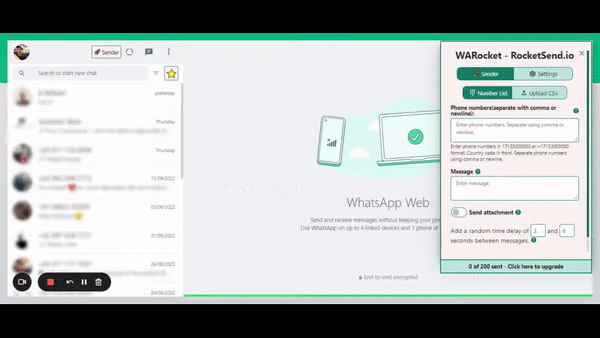
Option 2: Via Upload CSV feature
Furthermore, you can organize your contacts directly from a MS Excel sheet or Google sheet, to be uploaded via the Upload CSV feature of rocketsend.io. You can create numbers and names columns and save this file in CSV format.
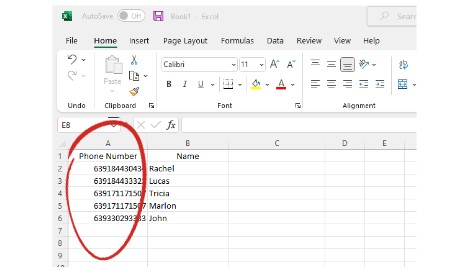
To use the file, head to rocketsend.io pane and click the Upload CSV button. Select the file, and enter the message you are about to send. After all has been set, click the Send WhatsApp button.
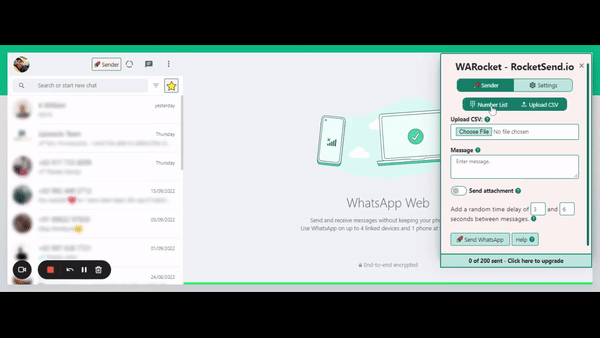
For more information, you can visit this guide article on sending messages in WhatsApp directly from excel sheet.
Video Description
Conclusion
Save yourself from the hassle of setting up group chat or broadcast list with rocketsend.io’s lightweight capabilities in sending WhatsApp messages. Now you can send customized engagement or business announcements without the hassle of doing things manually.
Want to know more? Check out more features through our guide articles section.
.svg)





